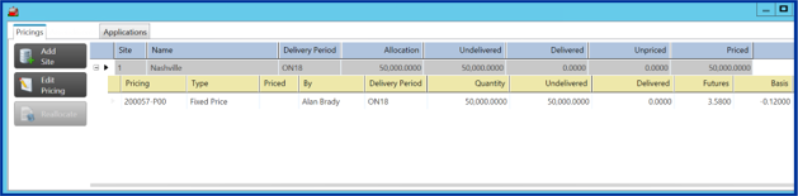A Sales Contract is used for outbound tickets shipping to a Producer or Dealer. Create Sales Contracts by clicking Add in the upper right hand corner. Look for  to indicate a required field.
to indicate a required field.
| Access |
| Grant permission to User Profiles in Access User Profiles > select a User Profile > Menu Security > Reports > Main Menu > Contracts. |
| Grant permission to User Profiles in Merchant Ag FIN > Admin > System Security > Access User Profiles > select a User Profile > Security tab > Commodity & Grain Merchandising > Contracts > Access Sales Contracts. |
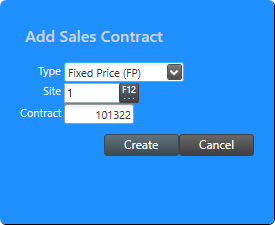
Use the drop down list in  Type to select
Type to select
|
|
|
|
|
Provide a  Site ID by entering the ID or use F12 to search.
Site ID by entering the ID or use F12 to search.
The  Contract number will populate automatically but can be updated to any value by clicking into the field.
Contract number will populate automatically but can be updated to any value by clicking into the field.
Click Create or Cancel.
Use the top portion of the contract to supply additional details required for the new contract.
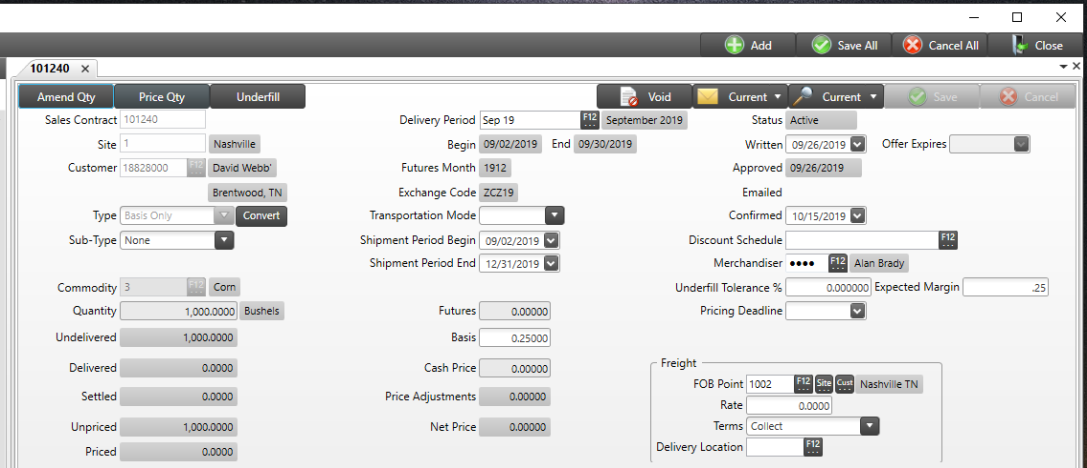
Enter the  Customer ID or use F12 to search. The customer selected will be buying the commodity.
Customer ID or use F12 to search. The customer selected will be buying the commodity.
Select an optional Sub-Type for the contract from the drop down list to add additional contract terms and verbiage. See Access Contract Sub-Types for details on creating Contract Sub-Types.
 to access Change Contract Type. Click here to learn more.
to access Change Contract Type. Click here to learn more.
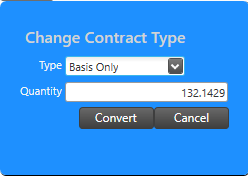
Use the drop down list in Type and select Basis or Futures Only and enter the Quantity for the converted contract.
Be aware that a contract can not be converted if any deliveries have occurred.
Click Convert to complete the process.
Enter the  Commodity by entering the Item ID or use F12 to search. – Enter the commodity being sold
Commodity by entering the Item ID or use F12 to search. – Enter the commodity being sold
Provide the  Quantity to be sold.– Enter the amount of commodity being sold
Quantity to be sold.– Enter the amount of commodity being sold
Select the  Delivery Period for the contract by entering the ID or use F12 to search. The delivery period also directs the contract to the proper DPR location. Learn more about Delivery Periods here.
Delivery Period for the contract by entering the ID or use F12 to search. The delivery period also directs the contract to the proper DPR location. Learn more about Delivery Periods here.
The Begin and End dates populate automatically when the Delivery Period is selected.
Futures Month and Exchange Code populate automatically when the Delivery Period is selected.
Use the drop down list in Transportation Mode to choose Truck, Railcar or Barge. This is an optional field.
In the  Shipment Period Begin and Shipment Period End define the date range for shipping the contract by using the available drop down calendar or enter using the mm/dd/yyyy date format.
Shipment Period Begin and Shipment Period End define the date range for shipping the contract by using the available drop down calendar or enter using the mm/dd/yyyy date format.
 Futures displays the futures price used for pricing.
Futures displays the futures price used for pricing.
 Hedge Price is available for locations with the Site P&L parameter enabled.
Hedge Price is available for locations with the Site P&L parameter enabled.
The Futures price for Locational Hedge can now be overridden on Futures Only contracts using the new Hedge Price field. Grant access to this new functionality in Merchant Ag FIN > Admin > System Security > Access User Profiles > select a Profile > Security tab > Commodities & Grain Merchandising > Contracts and set Override Locational Hedge Futures Price to 1 for access.
Hedge Price defaults to zero and can be added or edited prior to the contract being Approved.
Click into the  Basis field and enter the sales basis price.
Basis field and enter the sales basis price.
The  Cash Price will be automatically calculated based on Futures +/- the Basis.
Cash Price will be automatically calculated based on Futures +/- the Basis.
A Price Adjustments can be entered on the contract and will adjust the contract price.
Net Price is calculated from Cash Price +/- the Price Adjustments.
Enter the ID of the  Merchandiser. Add the Merchandiser signature to contracts automatically in Setup > Access Individuals. Learn more here.
Merchandiser. Add the Merchandiser signature to contracts automatically in Setup > Access Individuals. Learn more here.
Dates are populated for when the contract was
-
Written
-
Offer Expires
-
Emailed
-
Approved
-
Confirmed
Enter the Discount Schedule ID to be used on tickets applied to this contract or use F12 to search.
In the Freight section, provide
-
 FOB Point indicates the Location where commodity will be delivered or ownership changes. Enter the FOB Point ID or use F12 to search or click Site which adds the FOB Point from the allocations contract Site or Cust to add the Customer Address as the FOB Point. Learn more about Access Freight Points here.
FOB Point indicates the Location where commodity will be delivered or ownership changes. Enter the FOB Point ID or use F12 to search or click Site which adds the FOB Point from the allocations contract Site or Cust to add the Customer Address as the FOB Point. Learn more about Access Freight Points here. -
In Freight-Rate enter the amount of freight to be charged per unit of measure which is used in Mark To Market calculations.
-
Freight Terms, use the drop down list to select
-
Collect – Freight paid by Buyer
-
Collect and Allowed – Freight paid by Buyer and then charged to Seller by deducting from the invoice
-
Prepaid – Freight paid by Seller
-
Prepaid and Charged – Freight paid by Seller, then collected from Buyer on invoice.
Click here to learn about Amend Quantity and Underfill.
General
On the General tab, add additional details about the contract in the alpha-numeric fields.

The fields available include
| Customer Contract | Number of Loads |
| Other Terms prints on documents | Comment does not print on documents |
Adjustments
Add an Adjustment to the Contract by clicking the 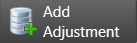 button and entering an Adjustment ID or use F12 to search. Learn more about creating Adjustments here.
button and entering an Adjustment ID or use F12 to search. Learn more about creating Adjustments here.

Price Factors is available instead of using adjustments on a contract.

Click into needed fields and enter the amount of fee, price, long or short call or put. The Price Adjustments field will update automatically.
Futures
Add a Futures to the contract by clicking  to access the Select Futures window.
to access the Select Futures window.

Options
To create see Risk Management > Access Options.

Pricings
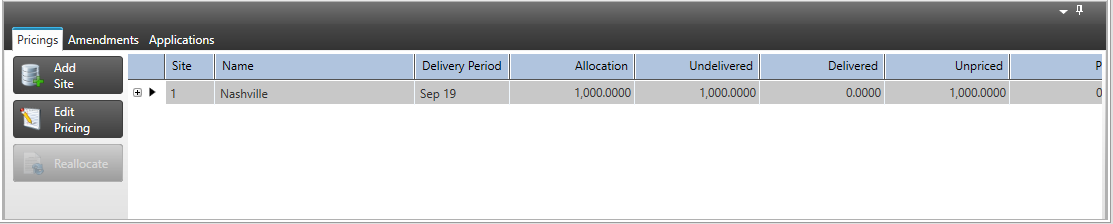
Click  to access the Add New Site Allocation window.
to access the Add New Site Allocation window.
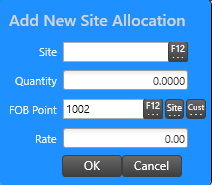
|
Enter the additional Site. Provide the item quantity for the Site. Choose the FOB Point using F12 or click Site which adds the FOB Point from the allocations contract Site or Cust to add the Customer Address as the FOB Point. |
Amendments
View, print and confirm contract amendments. Expand the plus sign to the left of the Amendment column to view details. An Amendment is added to the contract to track changes.
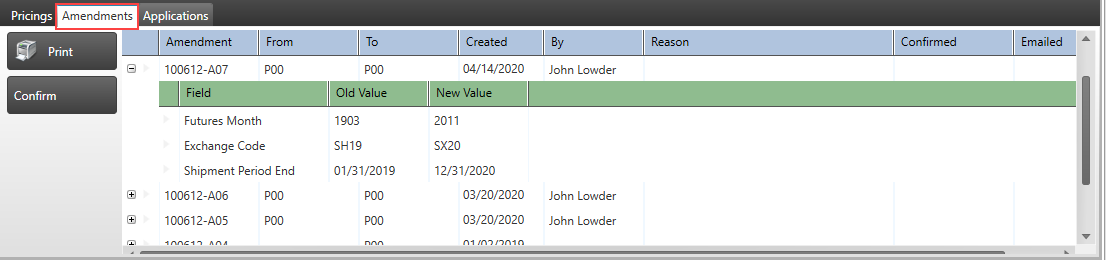
Applications
The quantity of the contract will be assigned to the Site selected when the contract was created or split between multiple sites. Additional sites can be added at any point during the duration of the contract.